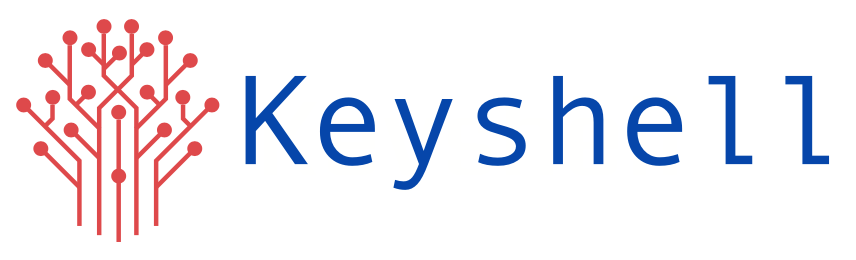In this blog,we explain the steps to deploy a Spring Boot microservice using Helm Charts.First we will build a docker image using a Docker file.This docker image is pushed to a repository.Then we will use Helm Charts to deploy our application to a Kubernetes cluster.An Nginx Ingress Controller is configured to expose our application to the outside world and manage traffic flow in a more flexible and scalable way.
Java Spring Boot is an open-source tool that makes it easier to use Java-based frameworks to create microservices and web apps.
Managing kubernetes cluster consists of checking cluster, pods, nodes, application deployment, replicas, load-balancer etc is a hectic task.So inorder to manage a Kubernetes cluster more efficiently and easily, one can use a package manager like Helm. Helm provides several advantages for managing Kubernetes applications,including:
- Simplified Deployment: With Helm, you can easily package and deploy complex applications with a single command, reducing the need for manual configuration and deployment steps.
- Version Control: Helm allows you to manage and track the version history of your Kubernetes applications, making it easier to roll back to previous versions in case of issues or bugs.
- Modular Architecture: Helm uses a modular architecture that allows you to break down your applications into smaller, reusable components that can be easily deployed and managed.
Overall, Helm provides a powerful and flexible solution for managing Kubernetes applications, making it easier to deploy, manage, and scale complex applications on Kubernetes clusters.
Prerequisites:
Docker Instance : To build the spring boot docker image and push to repository
Docker Hub Account/Any other Repository service for Docker Images
Basic Git Commands
Kubernetes Cluster: We used AWS’s EKS cluster.Bastion Host configured to manage K8’s.
First,let’s login to Docker Instance and build a docker image for our sample spring boot application.Clone the Sample Spring Boot Application : https://github.com/Keyshelltechs/sample_spring_boot
DockerFile
FROM maven:3.8.5-openjdk-18-slim AS build
WORKDIR /usr/src/app
COPY . /usr/src/app
RUN mvn package
FROM openjdk:18-jdk-slim
EXPOSE 8080
ARG JAR_FILE=spring-boot-ecs.jar
WORKDIR /opt/app
COPY --from=build /usr/src/app/target/${JAR_FILE} /opt/app/
ENTRYPOINT ["java","-jar","spring-boot-ecs.jar"] In this Dockerfile we use Multi-Stage build for creating a jar file in the first build and copying that jar file in the second build.Let’s login to our Docker Hub Account.
$ docker login
Now let’s build the docker image using the docker command:
$ docker build -t keyshelltechs/sample_spring_boot:latest .
Here ‘keyshelltechs’ is my dockerhub’s username and ‘sample_spring_boot’ is the repository name and ‘latest’ is the tag.
Now let’s push this image to our Docker Hub repository using this command:
$ docker push keyshelltechs/sample_spring_boot:latest
Now let’s install Helm in our Bastion Host.I’m using Amazon Linux 2 for my Bastion Host.
$ curl https://raw.githubusercontent.com/helm/helm/master/scripts/get-helm-3 > get_helm.sh
$ chmod 700 get_helm.sh
$ ./get_helm.sh
You can refer to this link for helm installation : https://docs.aws.amazon.com/eks/latest/userguide/helm.html
To check helm version : $ helm version
After the helm is installed,let’s install Ingress Controller using Helm charts.
For that, first we have to add the Helm Repository :
$ helm repo add nginx-stable https://helm.nginx.com/stable
Now update the repository for ensuring that you have access to the latest versions of Helm charts and managing the repositories from which you install charts.
$ helm repo update
Now let’s install the chart from the repository:
$ helm install my-release nginx-stable/nginx-ingress
You can refer to this link for Ingress Controller installation :
https://docs.nginx.com/nginx-ingress-controller/installation/installation-with-helm
Now let’s check whether this ingress controller is working or not.
For that, let’s check our K8’s pods and services.
$ kubectl get pods
$ kubectl get svc
We can get the External IP of our ingress controller from $ kubectl get svc
Now,let’s create the helm chart for our spring boot application.
$ helm create springboot
Here “springboot” is custom name given by us.This will create basic Helm Chart skeleton with the name springboot.
Run the following command to see the tree structure of our Springboot Helm Chart:
$ tree springboot

Of these files,we have to edit Chart.yaml,values.yaml & deployment.yaml
Chart.yaml
apiVersion: v2
name: springboot
description: A Helm chart for Kubernetes
type: application
version: 0.1.0
appVersion: "latest"Here keep in mind that “appVersion” should be the tag which you are using for the Docker image.
values.yaml
In a Helm chart, values.yaml is a file that allows users to customize the deployment of the chart. It contains a set of key-value pairs that define the configuration settings for the chart. These values can be used to override the default configuration settings defined in the chart’s templates.
replicaCount: 3
image:
repository: keyshelltechs/sample_spring_boot
pullPolicy: Always
imagePullSecrets: []
nameOverride: ""
fullnameOverride: "springboot"
serviceAccount:
create: true
name: "springboot"
podAnnotations: {}
podSecurityContext: {}
securityContext: {}
service:
type: ClusterIP
port: 80
targetPort: 8080
ingress:
enabled: true
annotations:
kubernetes.io/ingress.class: nginx
kubernetes.io/tls-acme: "true"
hosts:
- host: External_IP_of_ingress_controller
paths:
- path: /
pathType: Prefix
backend:
serviceName: springboot-starterkit-svc
servicePort: 80
tls: []
resources: {}
autoscaling:
enabled: false
minReplicas: 1
maxReplicas: 100
targetCPUUtilizationPercentage: 80
nodeSelector: {}
tolerations: []
affinity: {}Image’s repository value as keyshelltechs/sample_spring_boot (without tag) which is the name of the image we have pushed earlier.Tag for this image is mentioned in Chart.yaml file.
Ingress is enabled here and we should replace External_IP_of_ingress_controller with External IP of our ingress controller which we have obtained in the earlier step.
deployment.yaml
In a Helm chart, deployment.yaml is a file that defines the Kubernetes Deployment resource used to manage the deployment of an application.
The deployment.yaml file defines the desired state of the Kubernetes Deployment resource. It specifies the containers and other resources that make up the application.This file can be customized using the values provided in the values.yaml file to enable parameterized deployment.
containers:
- name: {{ .Chart.Name }}
securityContext:
{{- toYaml .Values.securityContext | nindent 12 }}
image: "{{ .Values.image.repository }}:{{ .Values.image.tag | default .Chart.AppVersion }}"
imagePullPolicy: {{ .Values.image.pullPolicy }}
ports:
- name: http
containerPort: {{ .Values.service.targetPort }}
protocol: TCP
livenessProbe:
httpGet:
path: /
port: http
readinessProbe:
httpGet:
path: /
port: http
resources:
{{- toYaml .Values.resources | nindent 12 }}In this file we have only edited the container: portion.
Now let’s run the install command.
Make sure you are in the parent directory of our ‘springboot’ folder to run this command.
$ helm install your-release-name springboot
Here you can give your custom release name instead of ‘your-release-name’ and ‘springboot’ is our folder which was created during the earlier step.
If everything goes right we can see release notes of the helm deployment.

Also check all our pods are running by :
$ kubectl get pods
We can access our site through this URL.

You can also refer our repo by :
$ helm repo add keyshell http://keyshelltechs.github.io/sample_helm_charts/charts
(github link : https://github.com/Keyshelltechs/sample_helm_charts)
To fetch the chart use:
$ helm fetch keyshell/springboot
Thanks for reading. Happy Helming.
If you have any queries contact us at 📲 +91-81295 71359 or email us at support@keyshell.net