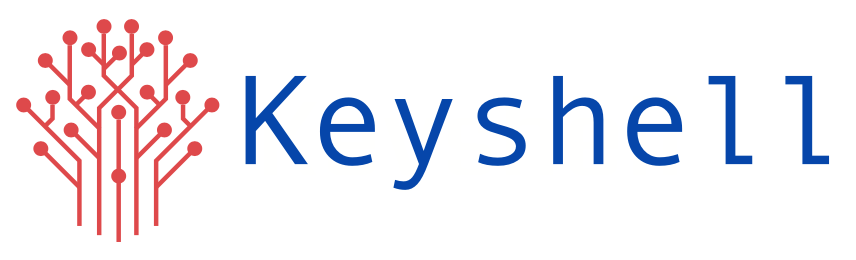Serverless deployment is a new service that AWS is offering to help face the challenge of scaling applications, expenses etc. Developers who want to decrease their go-to-market time and build lightweight, flexible applications that can be expanded or updated quickly, benefit greatly from serverless computing. It offers greater scalability, more flexibility, and quicker time to release, all at a reduced cost.
Advantages:
- No server management is necessary
- Only charged for the server space they use
- Scalable
- Quick deployments and updates are possible
- Low latency
Disadvantages:
- Testing are debugging become difficult
- Security concerns
- Serverless architectures are not built for long running processes
- Performance may be affected
Environments used:
- Linux machine
- AWS IAM user
- PHP
- Composer
You can place the directory containing the application file in whichever location.
- Create an AWS account. Then, create an IAM user with programmatic access and get the access key ID and secret access key.
- Ensure that the php extensions curl and xml are enabled. You can check using the following command.
php -m | grep xml php -m | grep curl
If not enabled, install using the command,
sudo apt-get install php-xml sudo apt-get install php-curl
Enable them in the file ‘/etc/php/8.1/cli/php.ini’ and restart apache using ‘service apache2 restart’
- Now, we have to install and configure the serverless framework as a global dependency.
npm install -g serverless
Now, we have to add the AWS IAM user credentials using the following commad.
serverless config credentials --provider aws –key <key> --secret <secret>
- Install the latest version of Laravel and also create new project in it.
composer global require laravel/installer
Get the path and add it to the PATH variable.
composer global config bin-dir –absolute
/root/.config/composer/vendor/bin (This is the path I obtained). Add it using the below command.
echo 'export PATH="$PATH:/root/.config/composer/vendor/bin"' >> ~/.bashrc
Now, check the laravel version using,
laravel --version Laravel Installer 4.5.0
- To create new app,
laravel new serverless-app
To have Bref configured with Laravel we also need to install the laravel-bridge component.
composer require bref/bref bref/laravel-bridge --with-all-dependencies
- Now, we have to create a serverless.yaml file.
php artisan vendor:publish --tag=serverless-config
Following is its contents.
service: laravel
provider:
name: aws
# The AWS region in which to deploy (us-east-1 is the default)
region: us-east-1
# The stage of the application, e.g. dev, production, staging… ('dev' is the default)
stage: dev
runtime: provided.al2
package:
# Directories to exclude from deployment
exclude:
- node_modules/**
- public/storage
- resources/assets/**
- storage/**
- tests/**
functions:
# This function runs the Laravel website/API
web:
handler: public/index.php
timeout: 28 # in seconds (API Gateway has a timeout of 29 seconds)
layers:
- ${bref:layer.php-74-fpm}
events:
- httpApi: '*'
# This function lets us run artisan commands in Lambda
artisan:
handler: artisan
timeout: 120 # in seconds
layers:
- ${bref:layer.php-74} # PHP
- ${bref:layer.console} # The "console" layer
plugins:
# We need to include the Bref plugin
- ./vendor/bref/bref
- Before deploying, we need to clear any configuration change generated on our machine.
php artisan config:cache php artisan config:clear
- In case if your application requires database, you can deploy it in a server or in AWS RDS.
- Next we need to change the location of compiled view and a few other things like changing session driver to cookie and log channel to standard error in environment (.env) file.
Open .env file and add following:
CACHE_DRIVER =array VIEW_COMPILED_PATH =/tmp/storage/framework/views SESSION_DRIVER =array LOG_CHANNEL =stderr
- Next we need to make changes in app service provider so that if compiled view directory is not present then it should recreate it automatically.
So copy and paste below section in boot method of app/Providers/AppServiceProvider.php
public function boot()
{
// Make sure the directory for compiled views exist
if (! is_dir(config('view.compiled'))) {
mkdir(config('view.compiled'), 0755, true);
}
}
11. After that, we’re ready to deploy.
serverless deploy