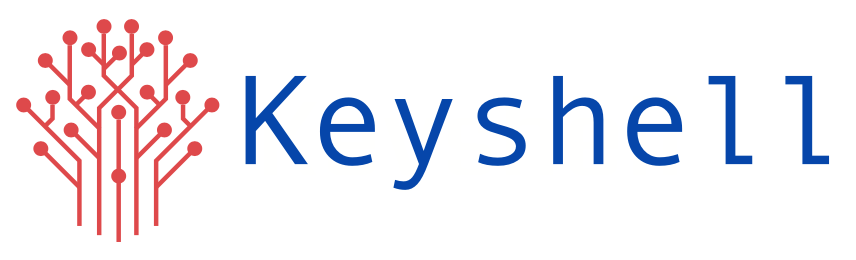About EFK
When it comes to Kubernetes in production environment, logging has its important role to play. It help to understand where the problem is and what went wrong.
EFK is used for log streaming, log analysis, and log monitoring. It is a combination of 3 components.
1. Elasticsearch — logging backend for storing, searching and analyzing log data.
2. Fluentd — logging agent which continuously streams log data to the logging backend.
3. Kibana — A tool to visualize log data in the form of dashboards.
Here, we are using K8s cluster created using AWS EKS. It has 4 nodes with type ‘t3.medium’ and AMI ‘amazon linux 2’. Also, add-ons used while setting up the cluster were ‘kube-proxy’, ‘vpc-cni’, ‘coredns’ and ‘aws-ebs-csi-driver’.
Also, we have to create persistent volume for Elasticsearch. In that case, ‘Amazon EBS CSI driver IAM role’ need to be created. For that , please refer the AWS official documentation page:
https://docs.aws.amazon.com/eks/latest/userguide/csi-iam-role.html
(You may skip step 11 if KMS Key Encryption is not required).
After setting up the EKS cluster, ssh to the Bastion host and install aws cli version 2. Configure the AWS credentials and add the access key ID and secret key using,
aws configure
Add the cluster as a new context using the following command.
aws eks — region=<region> update-kubeconfig — name <cluster_name>
eg:
aws eks — region=us-east-1 update-kubeconfig — name eks-cluster
Added new context arn:aws:eks:us-east-1:103423222380:cluster/eks-cluster to /root/.kube/config
Install kubectl so that we can manage out cluster from the Bastion host.
kubectl get nodes
NAME STATUS ROLES AGE VERSION
ip-10–0–129–220.ec2.internal Ready <none> 27m v1.24.10-eks-48e63af
ip-10–0–149–55.ec2.internal Ready <none> 26m v1.24.10-eks-48e63af
ip-10–0–190–100.ec2.internal Ready <none> 30m v1.24.10-eks-48e63af
ip-10–0–226–108.ec2.internal Ready <none> 30m v1.24.10-eks-48e63af
Setup EFK Stack
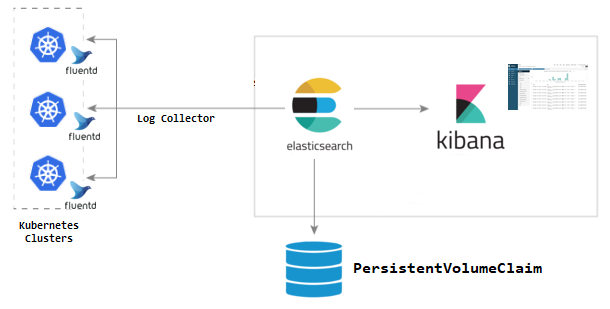
Elasticsearch as a Statefulset
Elasticsearch is deployed as a Statefulset and the multiple replicas connect with each other using a headless service (svc). The headless svc helps in the DNS domain of the pods.
The statefulset creates the Persistent Volume Claim (PVC) with the default available storage class. If you have a custom storage class for PVC, you can add it in the volumeClaimTemplates by uncommenting the storageClassName parameter.
Following are the manifests for statefulset and service.
apiVersion: apps/v1 kind: StatefulSet metadata: name: es-cluster spec: serviceName: elasticsearch replicas: 3 selector: matchLabels: app: elasticsearch template: metadata: labels: app: elasticsearch spec: containers: - name: elasticsearch image: docker.elastic.co/elasticsearch/elasticsearch:7.5.0 resources: limits: cpu: 1000m requests: cpu: 100m ports: - containerPort: 9200 name: rest protocol: TCP - containerPort: 9300 name: inter-node protocol: TCP volumeMounts: - name: data mountPath: /usr/share/elasticsearch/data env: - name: cluster.name value: k8s-logs - name: node.name valueFrom: fieldRef: fieldPath: metadata.name - name: discovery.seed_hosts value: "es-cluster-0.elasticsearch,es-cluster-1.elasticsearch,es-cluster-2.elasticsearch" - name: cluster.initial_master_nodes value: "es-cluster-0,es-cluster-1,es-cluster-2" - name: ES_JAVA_OPTS value: "-Xms512m -Xmx512m" initContainers: - name: fix-permissions image: busybox command: ["sh", "-c", "chown -R 1000:1000 /usr/share/elasticsearch/data"] securityContext: privileged: true volumeMounts: - name: data mountPath: /usr/share/elasticsearch/data - name: increase-vm-max-map image: busybox command: ["sysctl", "-w", "vm.max_map_count=262144"] securityContext: privileged: true - name: increase-fd-ulimit image: busybox command: ["sh", "-c", "ulimit -n 65536"] securityContext: privileged: true volumeClaimTemplates: - metadata: name: data labels: app: elasticsearch spec: accessModes: [ "ReadWriteOnce" ] # storageClassName: "" resources: requests: storage: 3Gi
kubectl create -f es-sts.yaml
apiVersion: v1 kind: Service metadata: name: elasticsearch labels: app: elasticsearch spec: selector: app: elasticsearch clusterIP: None ports: - port: 9200 name: rest - port: 9300 name: inter-node
kubectl create -f es-svc.yaml
You can check the PVC status using,
kubectl get pvc
NAME STATUS VOLUME CAPACITY ACCESS MODES STORAGECLASS AGE
data-es-cluster-0 Bound pvc-fefd5503–72e9–48ed-8ebb-053c45fe372f 3Gi RWO gp2 24h
data-es-cluster-1 Bound pvc-a3c272a1–7135–40dc-a188–87fdf1804550 3Gi RWO gp2 24h
data-es-cluster-2 Bound pvc-837d2edb-159a-4de1–8d14–5b8fbdb67237 3Gi RWO gp2 24h
Once the Elasticsearch pods come into running status,
kubectl get pods
NAME READY STATUS RESTARTS AGE
es-cluster-0 1/1 Running 0 20h
es-cluster-1 1/1 Running 0 20h
es-cluster-2 1/1 Running 0 20h
Port-forward it using,
kubectl port-forward es-cluster-0 9200:9200
To check the health of the Elasticsearch cluster, run the following command in the terminal which will give an output as shown.
curl http://localhost:9200/_cluster/health/?pretty
{
"cluster_name" : "k8s-logs",
"status" : "green",
"timed_out" : false,
"number_of_nodes" : 3,
"number_of_data_nodes" : 3,
"active_primary_shards" : 0,
"active_shards" : 0,
"relocating_shards" : 0,
"initializing_shards" : 0,
"unassigned_shards" : 0,
"delayed_unassigned_shards" : 0,
"number_of_pending_tasks" : 0,
"number_of_in_flight_fetch" : 0,
"task_max_waiting_in_queue_millis" : 0,
"active_shards_percent_as_number" : 100.0
}
Kibana Deployment & Service
Create the Kibana deployment manifest as kibana-deployment.yaml.
apiVersion: apps/v1 kind: Deployment metadata: name: kibana labels: app: kibana spec: replicas: 1 selector: matchLabels: app: kibana template: metadata: labels: app: kibana spec: containers: - name: kibana image: docker.elastic.co/kibana/kibana:7.5.0 resources: limits: cpu: 1000m requests: cpu: 100m env: - name: ELASTICSEARCH_URL value: http://elasticsearch:9200 ports: - containerPort: 5601
Create the manifest using,
kubectl create -f kibana-deployment.yaml
Here, we are using a service type ‘LoadBalancer’ to access the Kibana UI.
apiVersion: v1 kind: Service metadata: name: kibana-np spec: selector: app: kibana type: LoadBalancer ports: - port: 8080 targetPort: 5601
Create the kibana-svc now.
kubectl create -f kibana-svc.yaml
Check if the kibana deployment and pod are running using,
kubectl get deployment
NAME READY UP-TO-DATE AVAILABLE AGE
kibana 1/1 1 1 24h
kubectl get pods
NAME READY STATUS RESTARTS AGE
es-cluster-0 1/1 Running 0 24h
es-cluster-1 1/1 Running 0 24h
es-cluster-2 1/1 Running 0 24h
kibana-6db5f8d7c8-zxjtf 1/1 Running 0 3h30m
Create the kibana-svc now.
kubectl create -f kibana-svc.yaml
Check if the kibana deployment and pod are running using,
Check using the load balancer endpoint,
curl http://a3f05882d30a740e5a08ce942d84321b-694215210.us-east-1.elb.amazonaws.com:8080/app/kibana
Fluentd Daemon set
For Fluentd, we require a ClusterRole, to give permissions for pods and namespaces.
Create a manifest fluentd-role.yaml
apiVersion: rbac.authorization.k8s.io/v1 kind: ClusterRole metadata: name: fluentd labels: app: fluentd rules: - apiGroups: - "" resources: - pods - namespaces verbs: - get - list - watch
Apply the manifest
kubectl create -f fluentd-role.yaml
Next, is the service account fluentd-sa.yaml.
apiVersion: v1 kind: ServiceAccount metadata: name: fluentd labels: app: fluentd
Apply the manifest
kubectl create -f fluentd-sa.yaml
Now, we have to bind the role with service account. Create a manifest fluentd-rb.yaml.
kind: ClusterRoleBinding apiVersion: rbac.authorization.k8s.io/v1 metadata: name: fluentd roleRef: kind: ClusterRole name: fluentd apiGroup: rbac.authorization.k8s.io subjects: - kind: ServiceAccount name: fluentd namespace: default
Apply the manifest
kubectl create -f fluentd-rb.yaml
We are deploying fluentd as a daemon set so that it runs in all the nodes and collect the container logs. Create fluentd-ds.yaml.
apiVersion: apps/v1 kind: DaemonSet metadata: name: fluentd labels: app: fluentd spec: selector: matchLabels: app: fluentd template: metadata: labels: app: fluentd spec: serviceAccount: fluentd serviceAccountName: fluentd containers: - name: fluentd image: fluent/fluentd-kubernetes-daemonset:v1.4.2-debian-elasticsearch-1.1 env: - name: FLUENT_ELASTICSEARCH_HOST value: "elasticsearch.default.svc.cluster.local" - name: FLUENT_ELASTICSEARCH_PORT value: "9200" - name: FLUENT_ELASTICSEARCH_SCHEME value: "http" - name: FLUENTD_SYSTEMD_CONF value: disable resources: limits: memory: 512Mi requests: cpu: 100m memory: 200Mi volumeMounts: - name: varlog mountPath: /var/log - name: varlibdockercontainers mountPath: /var/lib/docker/containers readOnly: true terminationGracePeriodSeconds: 30 volumes: - name: varlog hostPath: path: /var/log - name: varlibdockercontainers hostPath: path: /var/lib/docker/containers
Apply the fluentd manifest
kubectl create -f fluentd-ds.yaml
kubectl get pods
NAME READY STATUS RESTARTS AGE
es-cluster-0 1/1 Running 0 24h
es-cluster-1 1/1 Running 0 24h
es-cluster-2 1/1 Running 0 24h
fluentd-d49sw 1/1 Running 0 3h30m
fluentd-pkh2l 1/1 Running 0 3h30m
fluentd-qd6f6 1/1 Running 0 3h31m
fluentd-rvdvx 1/1 Running 0 3h30m
kibana-6db5f8d7c8-zxjtf 1/1 Running 0 3h30m
Now, the EFK setup is completed.
Test Pod
Save the following as test-pod.yaml
apiVersion: v1 kind: Pod metadata: name: counter spec: containers: - name: count image: busybox args: [/bin/sh, -c,'i=0; while true; do echo "Thanks for visiting devopscube! $i"; i=$((i+1)); sleep 1; done']
Apply the manifest
kubectl create -f test-pod.yaml
Kibana Dashboard
Access the Kibana dashboard using the load balancer endpoint along with post 8080.
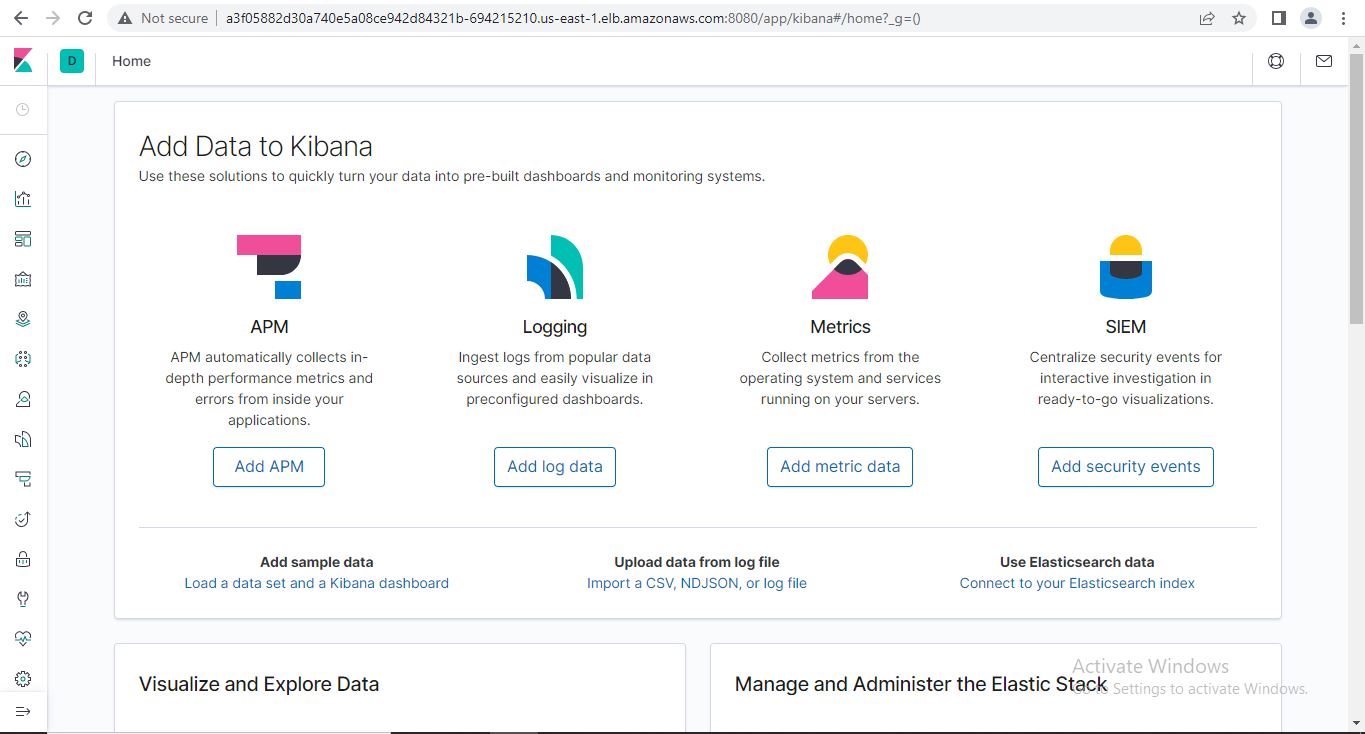
Click on the management icon at the bottom left corner of the page. There, under Kibana, select the option ‘Index Patterns’.
Create a new Index Patten using the pattern — “logstash-*”, click next and select “@timestamp” in the timestamps option. Create index pattern.
Move to the console option at the top left of the page where you can see the logs from our test pod.